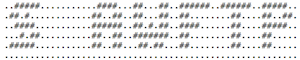Commands¶
Tip
- Most commands support output redirection using “|”, “>” and “>>”.
- File names containing spaces must either:
- be placed in quotation marks
- or blanks need to be masked with a backslash
- Running commands can be cancel by pressing CTRL-C
cd¶
awftp> cd [remote-directory]
Change remote working directory to remote-directory, if given, otherwise to /
coll¶
awftp> coll [-b] [-t] [-s]
- Collaboration: list folders shared with us
-bbackup folders-tteam folders-sshared folders
dir¶
awftp> dir [-1] [-d] [remote-path]
- List contents of remote path
-1display one name per line-dshow deleted files, too
find¶
awftp> find [-1] [-d] [-s <snap_id>] <pattern>
Search for files/folders containing <pattern> in their name, starting at the current directory (in realtime or the active snapshot).
-1(digit one) display one name per line-dsearch for deleted files, too-ssearch in snapshot <snap_id> (from snap -l)
<pattern> is the string to search for, min. 3 characters
help¶
awftp> help [command] | ? [command]
List the available commands or show help for the named command.
invacc¶
awftp> invacc [-s] <Id>
- Accept an outstanding share invitation.
- ´´-s´´ enable sync to desktop clients´´<Id>´´ the invitation Id (obtain by using the ´´invls´´ command)
invrej¶
awftp> invrej <Id>
- Reject an outstanding share invitation.
- ´´<Id>´´ the invitation Id (obtain by using the ´´invls´´ command)
lcd¶
awftp> lcd [local-directory]
Change the local working dirkectory to local-directory (or to home directory, if local-directory isn’t given).
link¶
awftp> link [-a] [-i|-p] -r|-u|-ru [expiration_days] file|folder
awftp> link -d <id>
- Create a link to share a file or folder
-aadd an access code-iforce creating an internal link-pforce creating a public link-rthe link is good for view and download of files-uthe link allows to upload into the linked folder(at least one of -r and -u is required)
If expiration_date is not given, an unlimited link will be created
- Delete an existing link
-ddelete link with <id>, where <id> is the leftmost integer displayed by the links command
ls¶
awftp> ls [-1] [-d] [remote-path]
- List contents of remote path
-1display one name per line-dshow deleted files, too-ushow names URL-encodedExample:
awftp> ls M drw 0.00 B 2017/05/12 12:21:24 home on NAS2 B dr- 0.00 B 2017/05/12 20:34:40 macth S dr- 0.00 B 2017/05/13 21:12:07 sharedfolder_ro S drw 0.00 B 2017/05/13 21:12:06 sharedfolder_rw T drw 0.00 B 2017/05/13 21:04:26 teamfolder - drw 0.00 B 2017/05/12 12:23:43 test - -rw 4.64 KiB 2017/05/13 21:16:21 testfile.txt
The first character per line declares the type of the entry as being (or belonging to):
B: a backup folderM: a mobilized NAS shareS: a shared folderT: a team folder
mkdir¶
awftp> mkdir [-R] directory-name
- Make directory on the remote machine.
-Rrecursively make parent directories as well.
mv¶
awftp> mv [-R] old_name new_name
- Move a file or directory to a new name or position.
-Rrecursively make parent directories if required.
open¶
awftp> open [[user[:password]@]hcpanywhere-name]
Connect to an HCP Anywhere server
Be aware that there is a history file - think if you want to store your password in it…
restore¶
awftp> restore [-d] remote-name
Make the version of a file or folder within the active snapshot the current version (restore it to “now”).
-drestore a deleted file
rm¶
awftp> rm [-d [-R]] remote-name
- Remove a remote file or folder
-dremove a folder-Rrecursively delete a folder and all its content.
rmdir¶
awftp> rmdir [-R] directory-name
Remove a directory on the remote machine.
-Rrecursively delete a the directory and all its content.
New in version 1.3.4.
search¶
awftp> search [-1] [-d] [-s <snap_id>] <pattern>
Search for files/folders containing <pattern> in their name, starting at the current directory (in realtime or the active snapshot)
-1(digit one) display one name per line-dsearch for deleted files, too-ssearch in snapshot <snap_id> (from snap -l)
<pattern> is the string to search for, min. 3 characters
snap¶
awftp> snap -l | -s <index> | -u
- Work with restore points (snapshots).
-llist available snapshots-s <index>work on this snapshot-uunset snapshot (return to “now”)
Once a snapshot has been set, all operations will be based on it.’